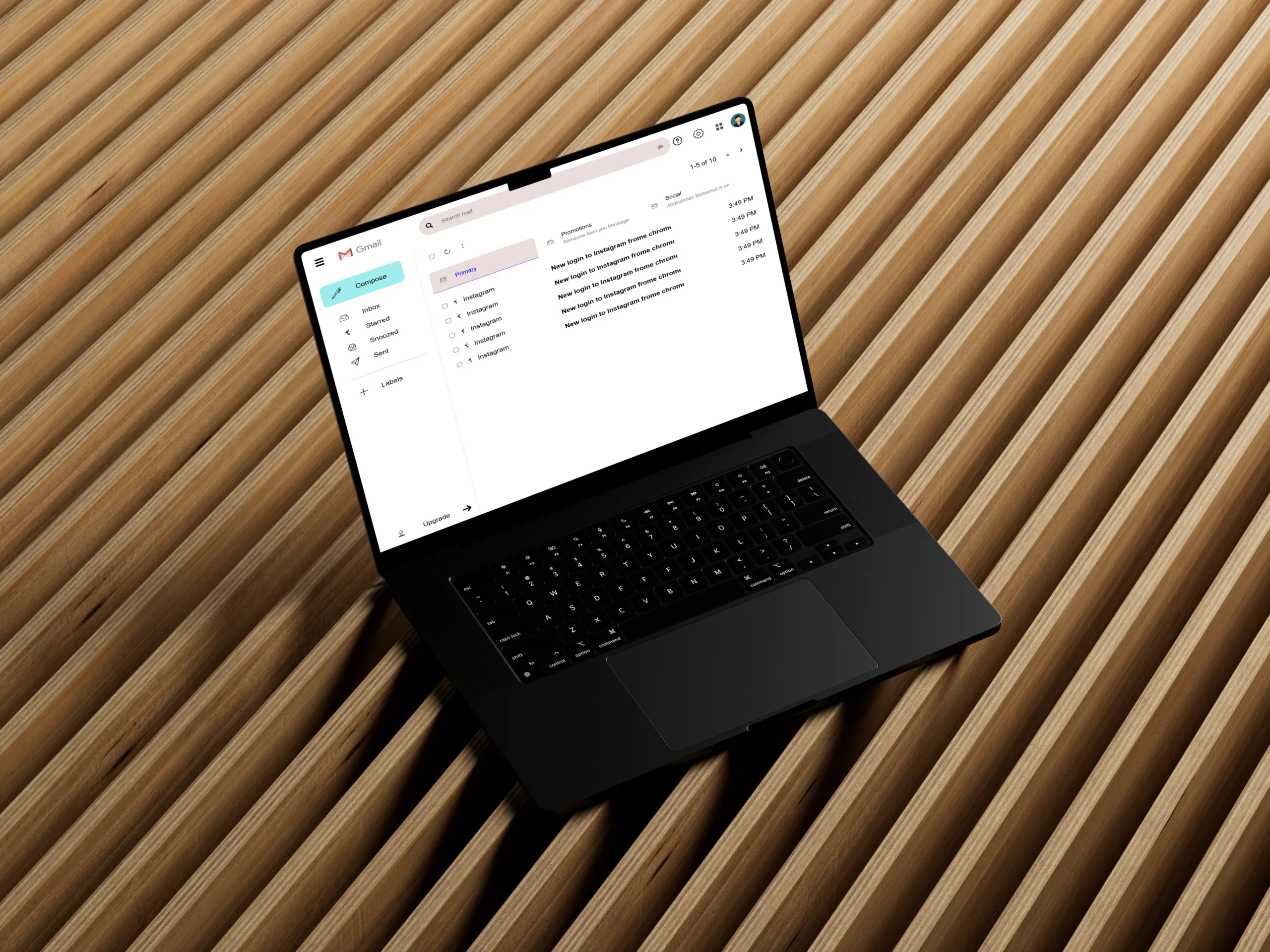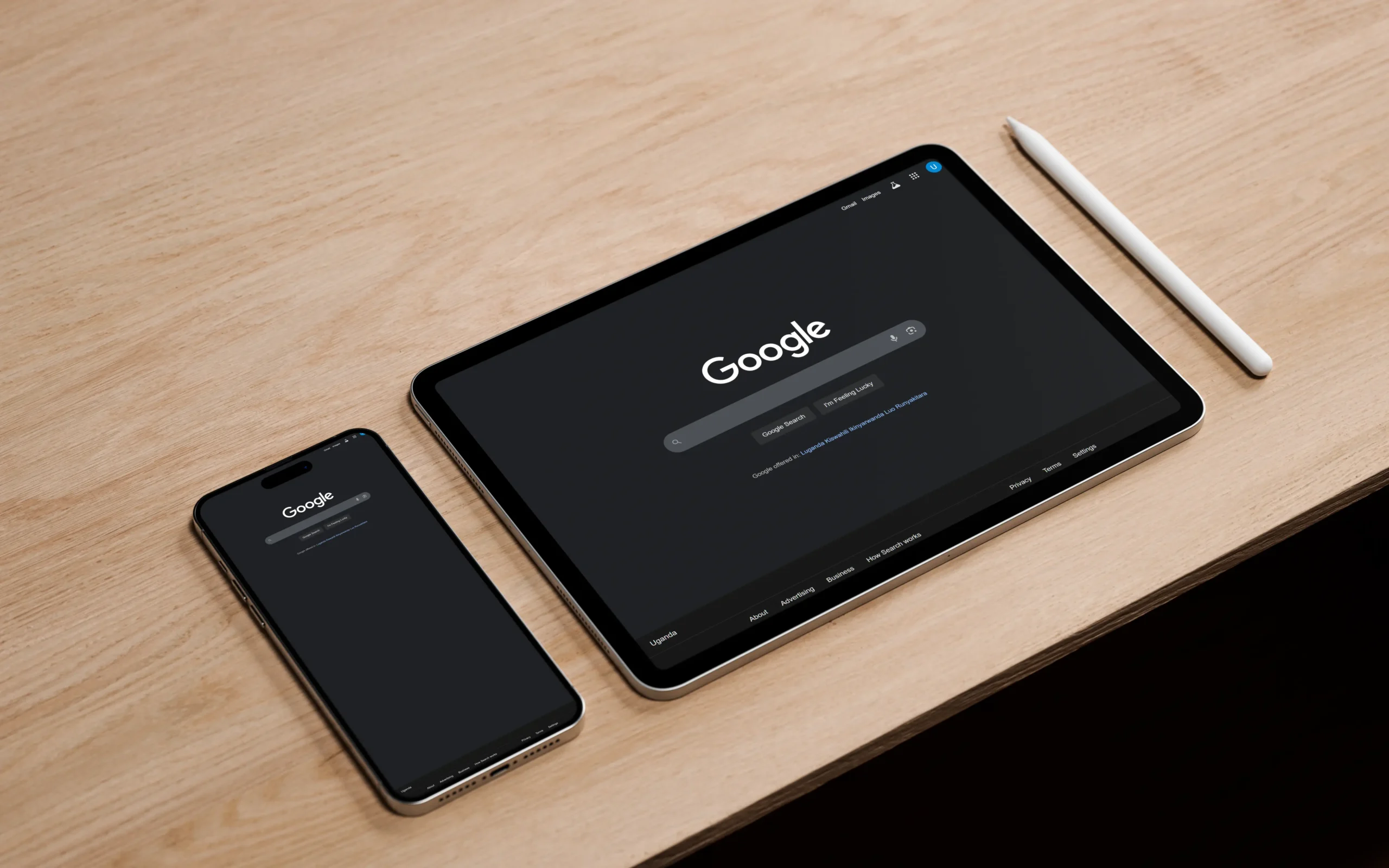Web design today is more accessible than ever thanks to powerful platforms like WordPress. Whether you’re a business owner looking to launch your site, a freelancer seeking to expand your skill set, or a creative mind ready to share your portfolio, WordPress provides the tools to build stunning, functional websites without coding.
In this in-depth guide, we’ll walk you through how to master web design with WordPress, covering everything from setup to advanced customization.
Why Choose WordPress for Web Design?
WordPress powers over 43% of all websites on the internet. This isn’t by accident. Here’s why it’s the go-to platform:
- User-Friendly Interface: No need for coding knowledge.
- Highly Customizable: Thousands of themes and plugins.
- SEO-Ready: Optimized structure for search engines.
- Large Community Support: Forums, tutorials, and tools.
- Scalable: From personal blogs to e-commerce giants.
Step 1: Set Up Your WordPress Site
Before diving into design, you need to set the foundation:
- Choose a Domain Name: Pick something relevant and easy to remember.
- Select a Hosting Provider: Consider providers like Bluehost, SiteGround, or WP Engine.
- Install WordPress: Most hosting services offer one-click installations.
- Secure Your Site: Use SSL certificates and install security plugins like Wordfence.
Step 2: Select the Right Theme
Your theme controls the look and layout of your website.
When choosing a theme:
- Pick a Responsive Theme: Must look good on mobile, tablet, and desktop.
- Choose Lightweight Themes: Boost performance and speed.
- Check for Regular Updates: Ensure ongoing compatibility with WordPress.
✅ Recommended Themes:
- Astra
- GeneratePress
- Kadence
- Hello (by Elementor)
Step 3: Customize Your Design
Use WordPress’s built-in Customizer or drag-and-drop page builders
like:
- Elementor
- Beaver Builder
- Divi
- Gutenberg (Block Editor)
Key areas to customize:
- Typography & Colors
- Header & Footer
- Homepage Layout
- Global Styles
💡 Tip: Maintain consistent fonts and colors for better brand identity.
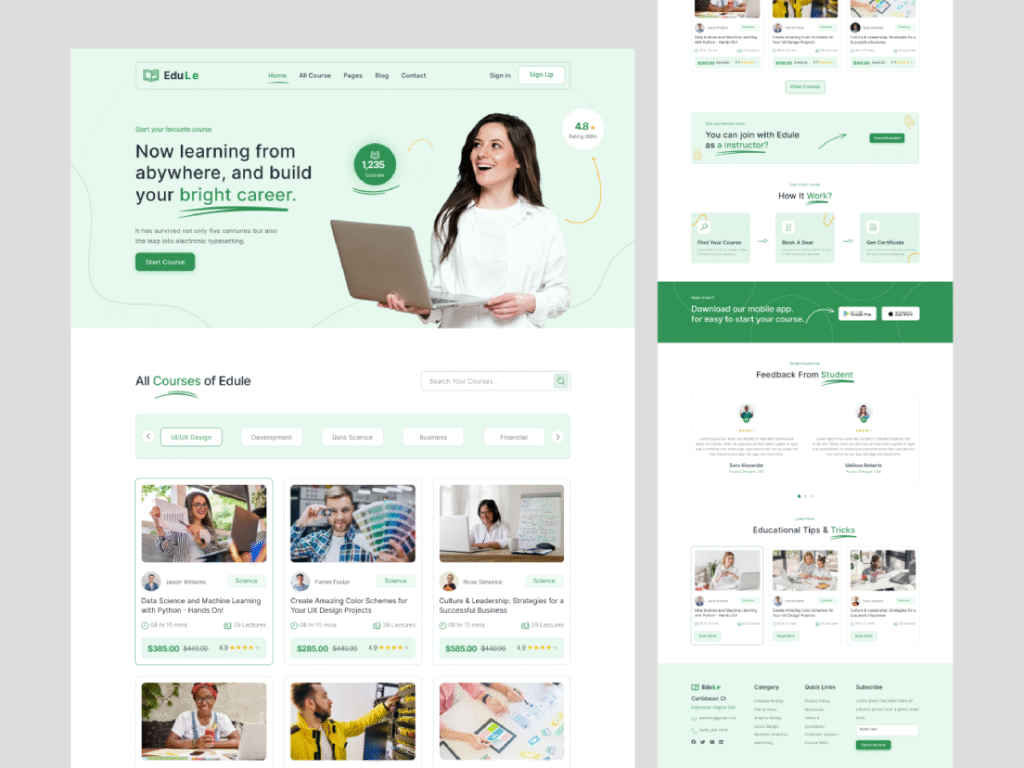
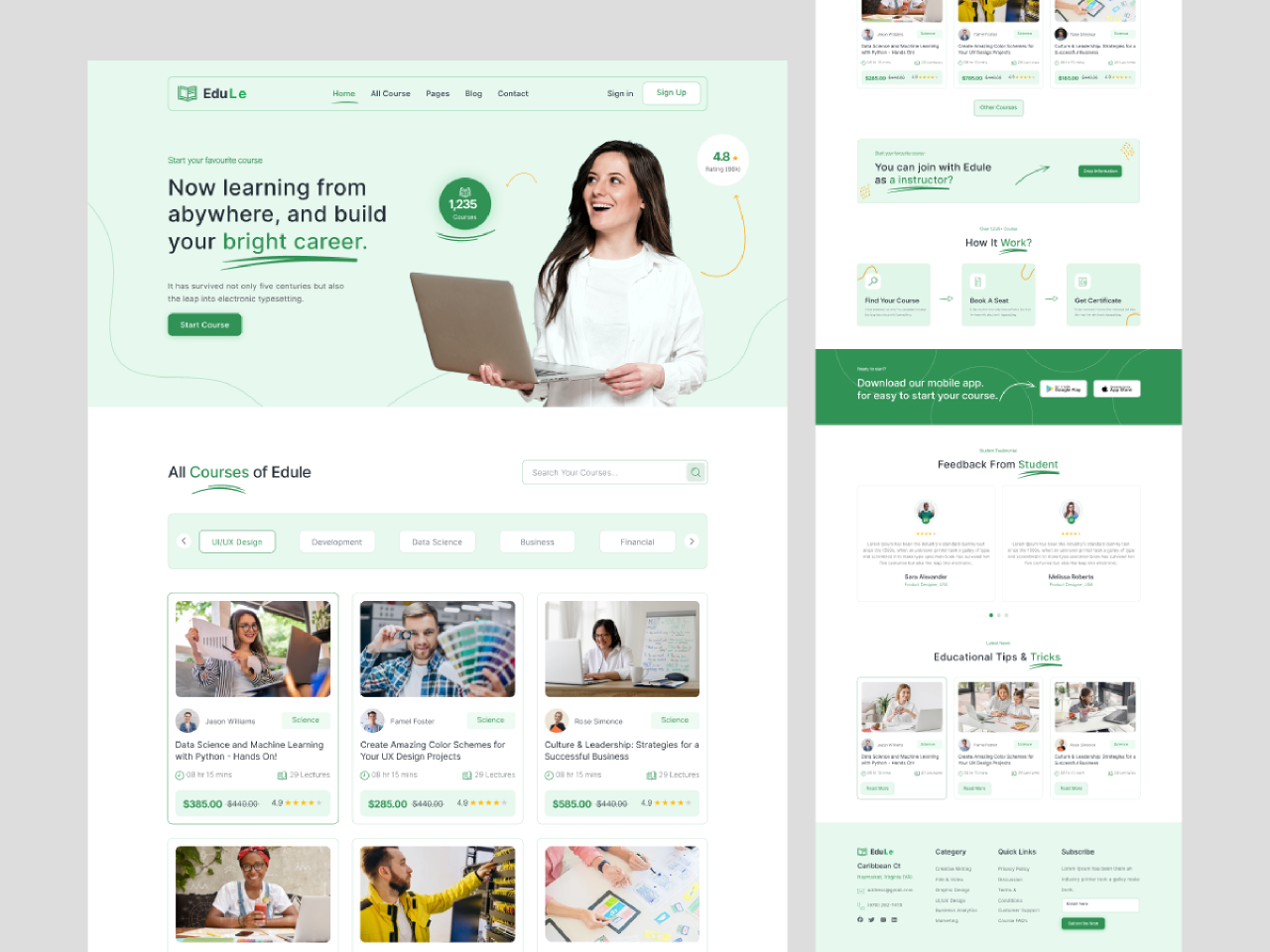
Step 4: Add Essential Pages
Every professional website needs these core pages:
- Homepage – Your first impression.
- About Page – Builds trust.
- Services/Products Page – Showcase your offerings.
- Contact Page – Let users reach you.
- Blog Page – Boost SEO and share insights.
Step 5: Use Plugins Wisely
Plugins add functionality, but too many slow your site. Stick to essentials:
Smush – For image optimization.
Yoast SEO or Rank Math – For SEO optimization.
WPForms – For contact forms.
WooCommerce – For online stores.
UpdraftPlus – For backups.
Step 6: Optimize for SEO & Performance
A good design must also be found on search engines.
✅ SEO Best Practices:
- Use focus keywords naturally.
- Write compelling meta titles and descriptions.
- Create internal links between your pages.
- Optimize images with ALT tags and compression.
✅ Speed Optimization:
- Use a caching plugin (like WP Rocket).
- Minify CSS, JS, and HTML.
- Host videos externally (e.g., YouTube or Vimeo).
Step 7: Make It Mobile-Friendly
With over 60% of traffic coming from mobile, responsive design isn’t optional:
- Test your site using Google’s Mobile-Friendly Test.
- Avoid large popups or cluttered layouts.
- Keep buttons and text readable on small screens.
Step 8: Test, Launch & Maintain
Before launching:
- Test all links and forms.
- Check cross-browser compatibility.
- Optimize for accessibility.
After launching:
- Update plugins and WordPress core regularly.
- Backup your site weekly.
- Monitor performance with Google Analytics and Search Console.
Final Thoughts
Mastering web design with WordPress doesn’t happen overnight, but with consistent effort, experimentation, and learning, you’ll go from beginner to pro. WordPress gives you the freedom to design beautifully, build fast, and scale effectively—without the need for a developer.
Whether you’re building a personal blog, a portfolio, or a business website, WordPress is your most powerful ally.
🔁 Your Next Steps
- Start with a simple project—redesign your portfolio.
- Explore advanced themes and custom CSS.
- Take a free WordPress course or tutorial series.
And most importantly: Keep designing, keep learning!